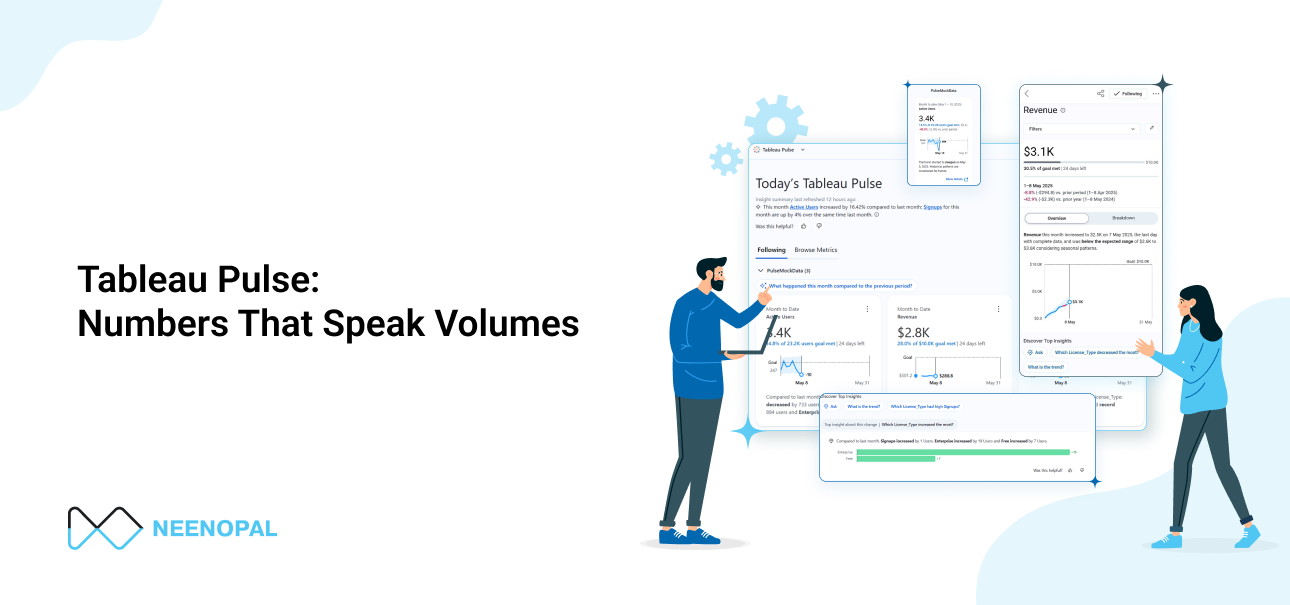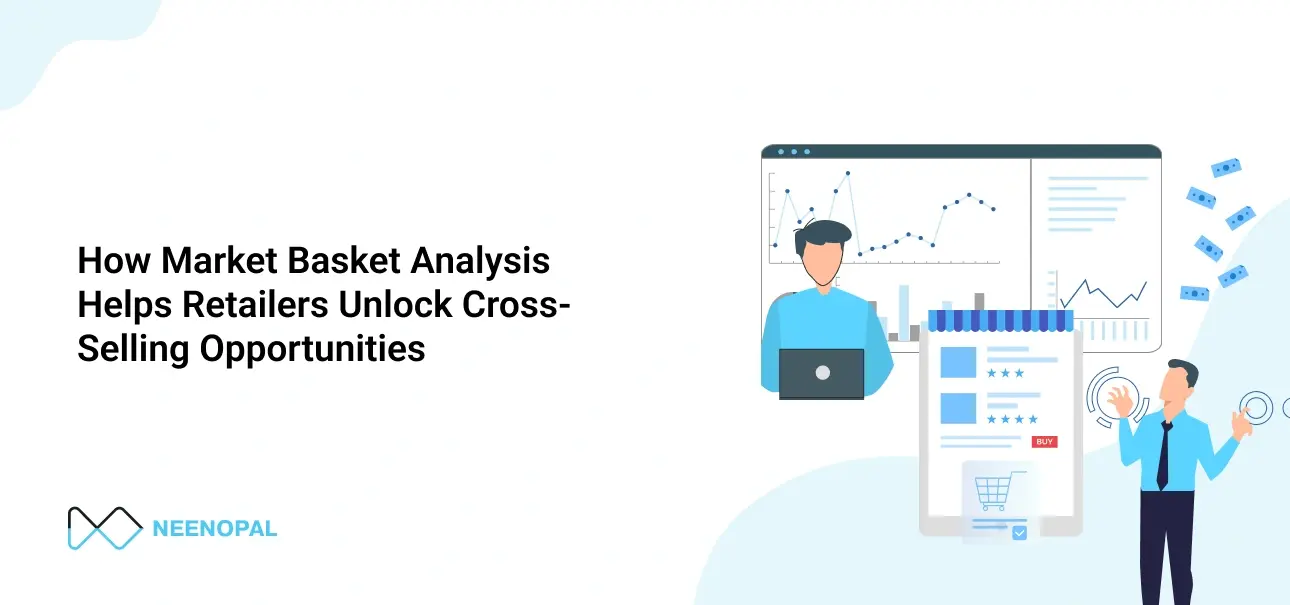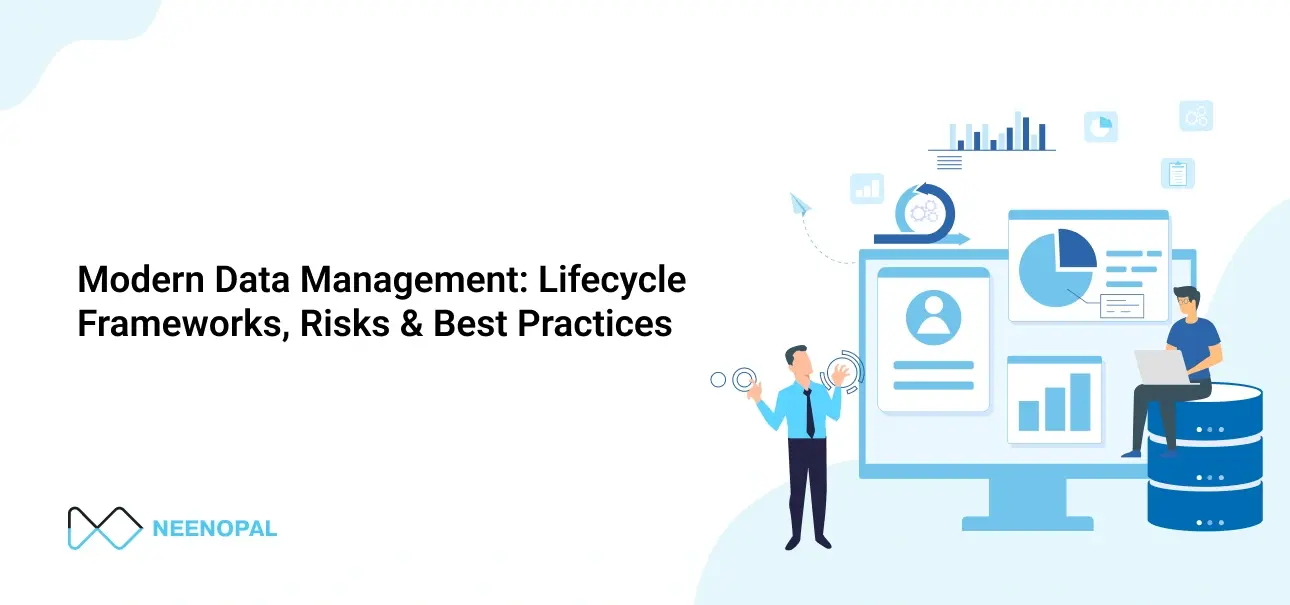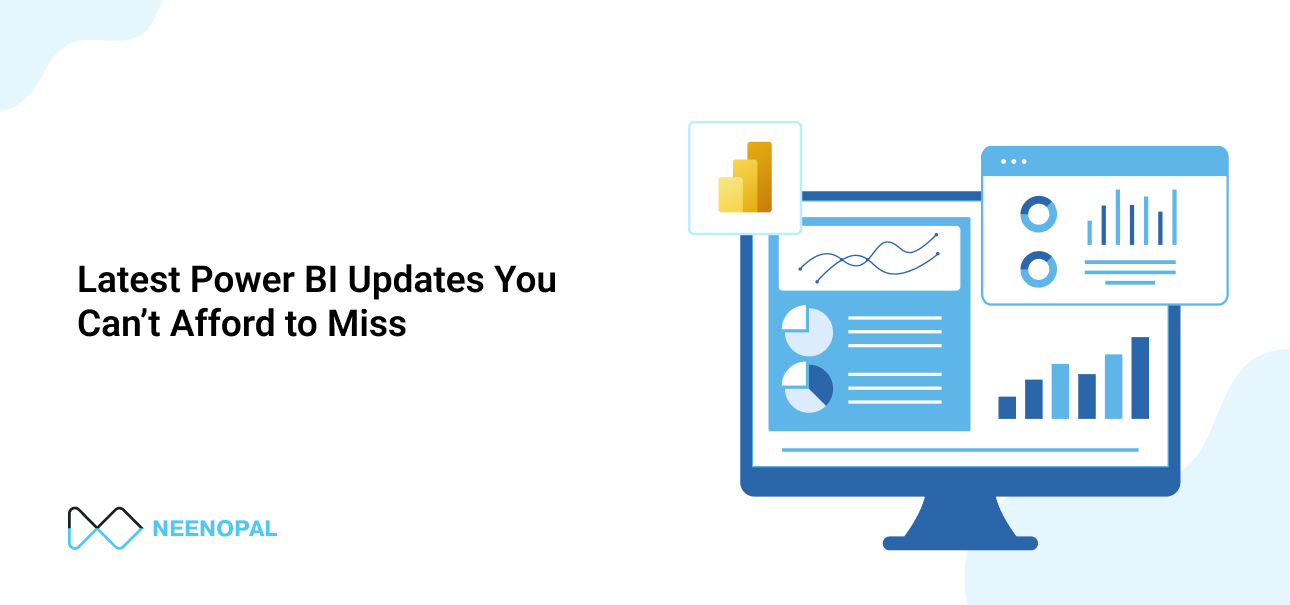Data-driven insights are vital in today’s dynamic business landscape.
Tableau Pulse bridges the gap between raw data and actionable insights, enabling businesses to stay ahead with real-time metrics and intuitive analytics.
What is Tableau Pulse? - Simplifying Data for Impact
Tableau Pulse is a dynamic analytics tool that provides users instant access to critical business data. Combining real-time metrics, natural language processing, and data visualization simplifies monitoring key performance indicators (KPIs) without requiring extensive technical knowledge.

Tableau Pulse Integration with Tableau Cloud
1. Availability:
Tableau Pulse is currently available exclusively on Tableau Cloud and is not supported on Tableau Server.
2. Enabling Pulse:
To enable Tableau Pulse on your Tableau Cloud site:
-
- Navigate to Settings in Tableau Cloud.
- Under Tableau Pulse > Deployment, select Turn on Tableau Pulse.
- Choose to enable it for all users or specific groups.
- Click Save to apply the changes.

Connecting to Data Sources
1. Published Data Sources:
Tableau Pulse requires data sources to be published separately on Tableau Cloud. Embedded data sources within workbooks are not accessible to Pulse.
2. Supported Connections:
Both live connections and extracts are supported. Additionally, Pulse is compatible with virtual connections, allowing for flexible data integration.
3. Data Source Requirements:
To create metric definitions in Tableau Pulse, the data source must:
-
- Be a single, published data source (not embedded).
- Contain a time dimension (e.g., date fields) to support time series analysis.
- Include measures that can be aggregated (e.g., sum, average).
- Have clear and understandable dimension names and values for effective insights.
4. Data Source Compatibility: Flexibility and Scalability
Tableau Pulse is designed to integrate seamlessly with multiple data sources, including:
-
- Database Servers: SQL Server, PostgreSQL, MySQL, Snowflake
- Cloud Platforms: AWS, Azure, Google Cloud
- File Systems: CSV, Excel, Google Sheets
- APIs and Web Data Connectors: Custom APIs, REST APIs, Webhooks
5. Data Refresh Strategies in Tableau Pulse
To keep metrics up-to-date, Tableau Pulse offers various data refresh options:
-
- Real-Time Refresh: Ideal for high-impact metrics that require instant updates (e.g., Finance transactions).
- Scheduled Refresh: Suitable for routine data updates, such as daily sales reports.
- On-Demand Refresh: Allows users to manually refresh data to capture the latest insights.
Why Use Tableau Pulse? - Data That Moves with You
-
- Instant Access to Data: Stay connected to key business metrics anytime, anywhere.
- Intuitive Interface: Easy-to-use layout that minimizes the learning curve for non-technical users.
- Real-Time Monitoring: Immediate updates on significant data changes to facilitate quicker decision-making.
- Natural Language AI: Query data in plain language, reducing the reliance on technical queries.
- Scalability: Adapts to diverse datasets, making it suitable for both small businesses and large enterprises.
Tableau Pulse Mobile App: Data in Your Pocket
In a fast-paced business world, having access to data on the go is essential. The Pulse Mobile App extends the functionality of Tableau Pulse, allowing users to monitor key metrics anytime, anywhere.

Key Features:
-
- Real-Time Data Access: Check crucial metrics such as signups, churn rates, and revenue figures.
- Streamlined Data Display: Simplified interface that highlights key data points.
- Effortless Sharing: Share key metrics directly from the app.
- Data Security: Advanced encryption and secure login ensure data protection.

Pros and Cons of the Pulse Mobile App vs. Browser Version
Advantages:
-
- Quick access to data anytime, anywhere.
- Simple and user-friendly interface.
- Enhanced security with biometric login.
- Limited data caching allows viewing previously loaded data without a stable internet connection.
Disadvantages:
-
- Limited customization and dashboarding options.
- No custom alerts for data changes.
- Data sync delays for large datasets (Slower than the Browser version).
Natural Language Narratives - Data Stories Made Simple
Data analysis can be complex, but with Natural Language AI in Pulse Metrics, extracting insights is as simple as asking a question.

How It Works:
-
- Query Data in Plain Language: Ask questions like “What is the trend? or “Which License_Type increased the most?”
- Real-Time Responses: Instantly receive visual insights.
- Enhanced Interpretation: AI interprets queries and presents data in a visual format.
Outlier Detection - Spotting the Unusual
Outlier detection is vital for identifying anomalies that could indicate business disruptions, fraud, or emerging trends.

How Pulse Metrics Detects Outliers:
-
- Analyzes historical data to establish expected ranges.
- Uses AI algorithms to detect data points that deviate significantly.
- Flag anomalies for further review.

Types of Outliers Detected:
-
- Single Point Outliers: Individual data points that significantly differ from the norm.
- Contextual Outliers: Data points that are unusual given specific contexts.
- Collective Outliers: Groups of data points that collectively indicate a trend or data integrity issue.
Embedding Pulse Cards in Tableau Dashboards - Data at a Glance
Integrating Pulse cards into Tableau dashboards consolidates key metrics and visualizations, making data monitoring more comprehensive.


How to Embed:
Connect to the published data source, which was used to create the Pulse metrics
-
- Identify Key Metrics: Select relevant Pulse cards for embedding.
- Pulse Metric Object: Drag the Pulse Metric object onto the dashboard..
- Test and Publish: Ensure data sync and visualization alignment.
Setting Triggers for Email and Slack Notifications - Stay Informed, Always
Tableau Pulse enables users to set alerts for significant data changes, ensuring timely notifications through email and Slack.

How to Set Up Email Notifications:

-
- Select a Pulse card and define the goal.
- Go to Preferences at the top right corner and select email to receive the Pulse digests.
- Choose the frequency of digests and save the configuration to activate email alerts.
- Select a Pulse card and define the goal.
How to Set Up Slack Notifications:

-
- Integrate Pulse with Slack from the Cloud settings and add the Tableau app to your Slack.
- Select relevant metrics and define the goal.
- Go to Preferences at the top right corner and select email to receive the Pulse digests.
- Choose the frequency of digests and save the configuration to activate email alerts.
- Integrate Pulse with Slack from the Cloud settings and add the Tableau app to your Slack.
Best Practices:
-
- Focus on high-impact metrics to avoid notification fatigue.
- Verify data accuracy and alert frequency.
Conclusion - Numbers That Speak Volumes
Data without context is just numbers. Tableau Pulse turns those numbers into narratives, helping you uncover the stories that drive business success. Whether it’s real-time monitoring, AI-driven insights, or mobile accessibility, Pulse ensures you are always one step ahead—because in business, every number tells a story.
To make the most of these insights, features like Tableau Pulse data prep and setting up data source in Tableau Pulse ensure your Pulse data is clean, relevant, and ready for analysis. With Tableau AI Pulse and Tableau Pulse AI, advanced analytics become more accessible, delivering more intelligent Pulse alerts and personalized Pulse descriptions. Whether you're just setting up Tableau Pulse or scaling your Pulse analytics strategy, these tools are designed to keep your business informed and agile, turning raw data into powerful, proactive decisions.
Need Help Getting Started with Tableau Pulse?
Whether you're planning a rollout or exploring advanced features like Pulse Metrics and outlier detection, NeenOpal can help. Contact us to streamline your Tableau Cloud setup, embed Pulse into your workflows, and turn complex data into clear business actions.